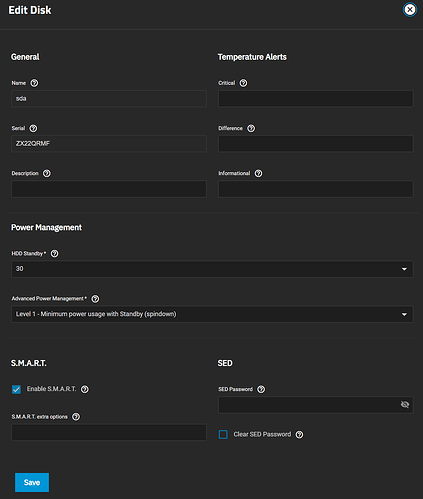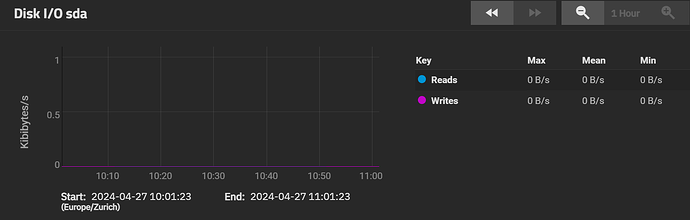In version 23.10.2 (Cobia), I was able to get the HDDs to go into standby mode after 30 minutes using the disk settings attached (no additional scripts were used). I could see on my smart power plug that the power consumption went down significantly during the night.
After the update / upgrade to version 24.04.0 (Dragonfish), the disks only go to “IDLE_B” even after more than 60 minutes without read/write activity.
The System Dataset Pool is on separate SSDs. For testing, I have also switched off all services, VMs and apps (I have even unset the applications pool). Despite all this, something still seems to prevent the disks from going into standby.
Did anybody experience similar behavior after the update? Any tips or suggestions on how to solve the issue? Any help is appreciated.
EDIT:
After some more head-scratching, I found out that the cause of my problem was the TrueNAS integration in Home Assistant (which runs on a different machine). I had updated this component at the same time as TrueNAS. It seemed to query information from the hard drives regularly, preventing them from going to standby. I have now uninstalled it, and lo and behold, the disks have spun down again.
.