Hi people
I think I mentioned that this is my first time at this, I created a Multiprotocol NFSv4/SMB folder to share, I PING my TrueNAS server without problems, but this is strange: I try to Map the shared folder on TrueNAS, I can see the Server , I can see the folder however when I click OK or finish, Windows tells me: The network path \192.168.1.44\foldername could not be found.
What do you think that is due to?
The reason for creating a Multiprotocol NFSv4/SMB folder is because I would like to use it as a repository for Veeam Backup & Replication backups.
Did you actually setup a share under the Shares tab or did you just create a dataset?
Hi chuck32
OK, I didn’t quite understand what you meant but I guess it was about this
This is the path of my share: /mnt/TrueNAS-HDD-Pool
This is the name of the share: BACKUPS
Purpose: Multiprotocol NFSv4/SMB
It is enabled for sharing.
I Don’t touch the advanced options.
The SMB version of my windows is 3.1.1
Did you go to Shares and add anything there?
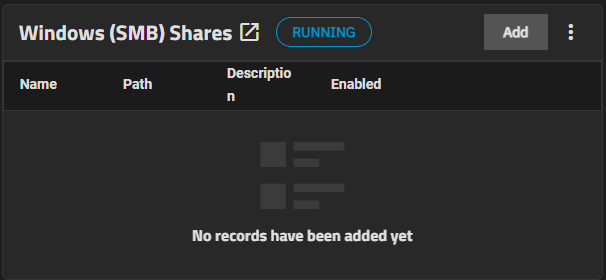 [1]
[1]
Or did you just create a dataset and set the purpose to SMB? The latter just dictates some dataset properties like the ACL, case sensitivity etc. this alone will not create a SMB share!
You would access the share via \\serverip\sharename where share name is not the same as the path to your dataset.
Did you add a user to the share?
Do not share the top level dataset of your pool. Create a dataset underneath and share that. As for how to share - @chuck32 answered that.
If @cubanoldman is running Dragonfish, it’s now possible to create both the dataset and share from the Add Dataset screen: Multiprotocol Shares | TrueNAS Documentation Hub
Yes, Windows (SMB) Shares is running
ok, These are the presets that I have, they are nothing like what appears in the documentation to which you refer me
Don’t share the pool root dataset!
Hi pmg
You were right, I did them as you said and it worked, I was now able to map the folder from Windows. Now let’s hope that Veeam Backup & Replication recognizes that SMB resource. Thank you very much for your help.
