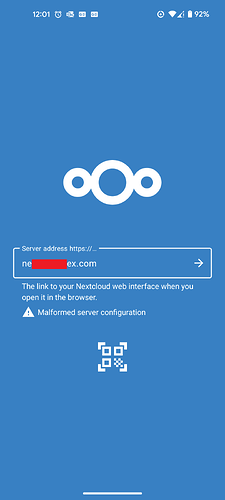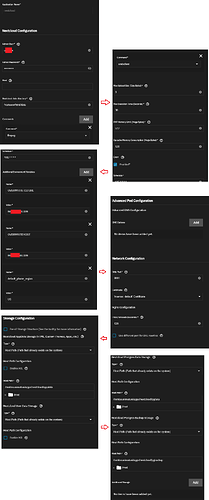Hello, I installed NextCloud on TrueNAS scale. I’ve XXXXX’ed out most of whatever seemed like sensitive information but if you need anything in particular, just let me know. There’s really nothing on this system at this time aside from test data and it’s really just used to get more familiar with the TrueNAS OS and apps, how they work, etc.
Problem:
I’m unable to access my NC from android app using the assigned host (neXXXXXXXex.com):
Address seems correct from NC web GUI:
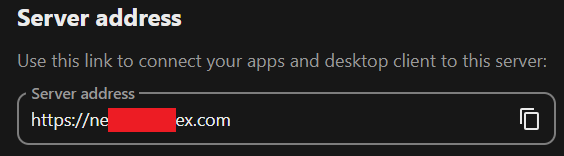
I can access it via my local IP just fine (192.168.4.60) but that wouldn’t work outside my local network. When attempting to connect externally using the assigned host/server address I get a message that says Malformed server configuration. Not sure where to look or how to fix. For reference, one android device trying this is a Google Pixel 5a running Android 14 and a Samsung S22 Ultra running Android 14. There’s a tablet in the mix here trying it as well (Samsung Tab A8 also running Android 14) but they all give the same “Malformed Server Configuration” error despite all working when using the local IP assigned to the TrueNAS host.
config.php text output may be help:
#cat.var.www.html.config.config.php.txt|attachment (2.0 KB)
I don’t know which logs to pull from the workloads containers or what to look for in the shell but if you need specific logs, here’re the ones that most stand out to me:
Pod_nextcloud-6449ccf9f6-756tr_-_Container_nextcloud.txt (71.7 KB)
Pod_nextcloud-nginx-6dd499dc77-ptkmg_-_Container_nextcloud-init-01-wait-server.txt (3.4 KB)
Version Information:
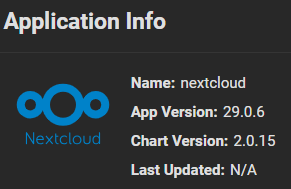
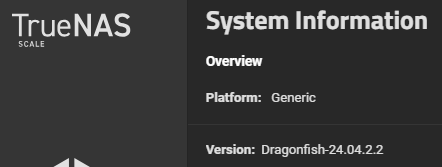
Application Settings/Configuration
Notes:
- The value under Additional Environment Variables OVERWRITE.CLU.URL & OVERWRITEHOST are the same host name and they do come up properly in a web browser & match the Server Address in the screenshot above as seen within NC web GUI.
- The screenshots below are organized diagonally to avoid a fruit roll up type picture. Read them left to right and top to bottom as indicated by the arrows.
I hope there’s some way to resolve this as I’d like to be able to access this from the app and not just from a web browser so that files can sync from anywhere I may be and not just locally. Otherwise I’m stuck syncing only when on this local network or something.
Also, I’d like to point out this is the case with other apps as well. I’ve tried this with JellyFin and it gives me the same problem of not being able to connect.
I may be missing a step to access these websites via an app vs a website. Not sure what that step may be though.
Thanks in advanced!