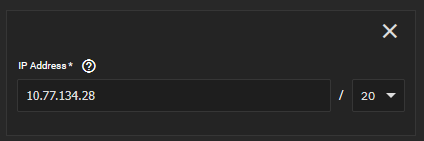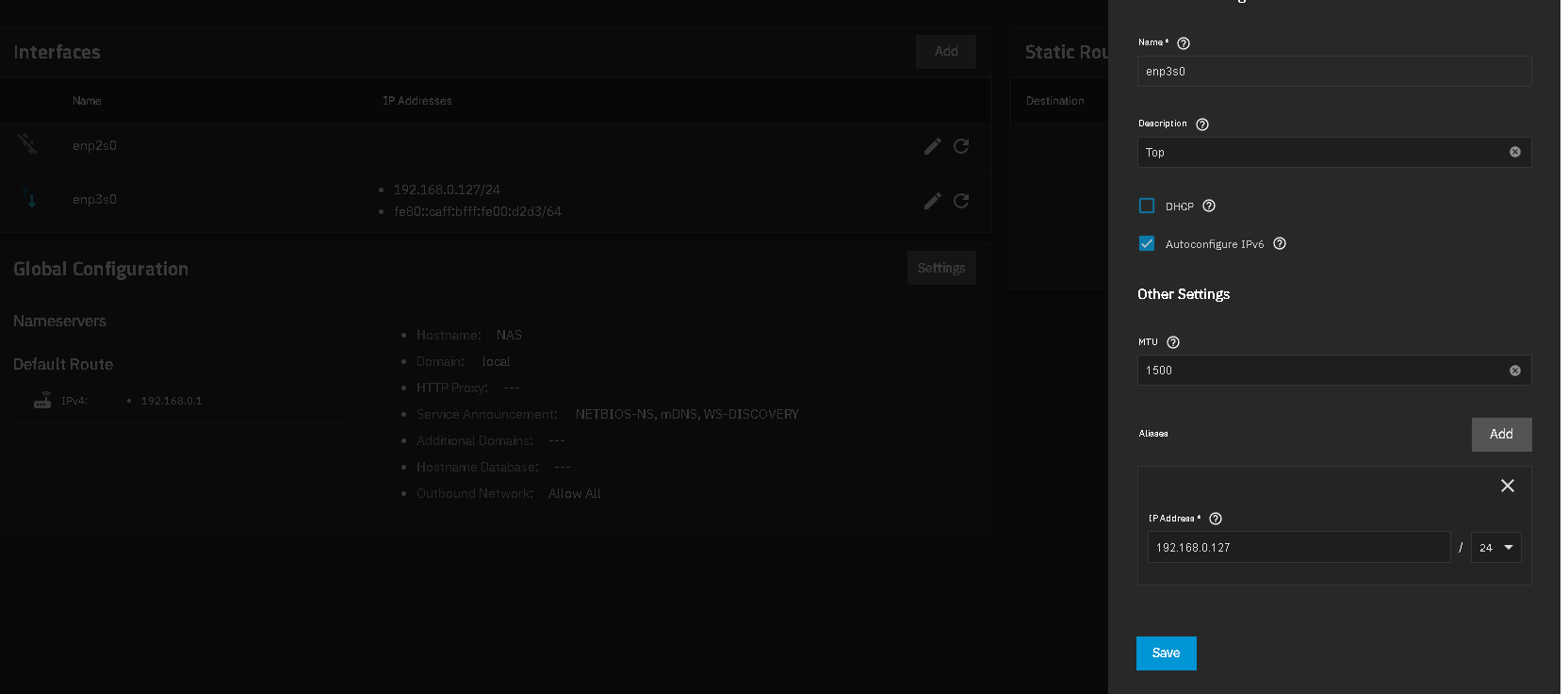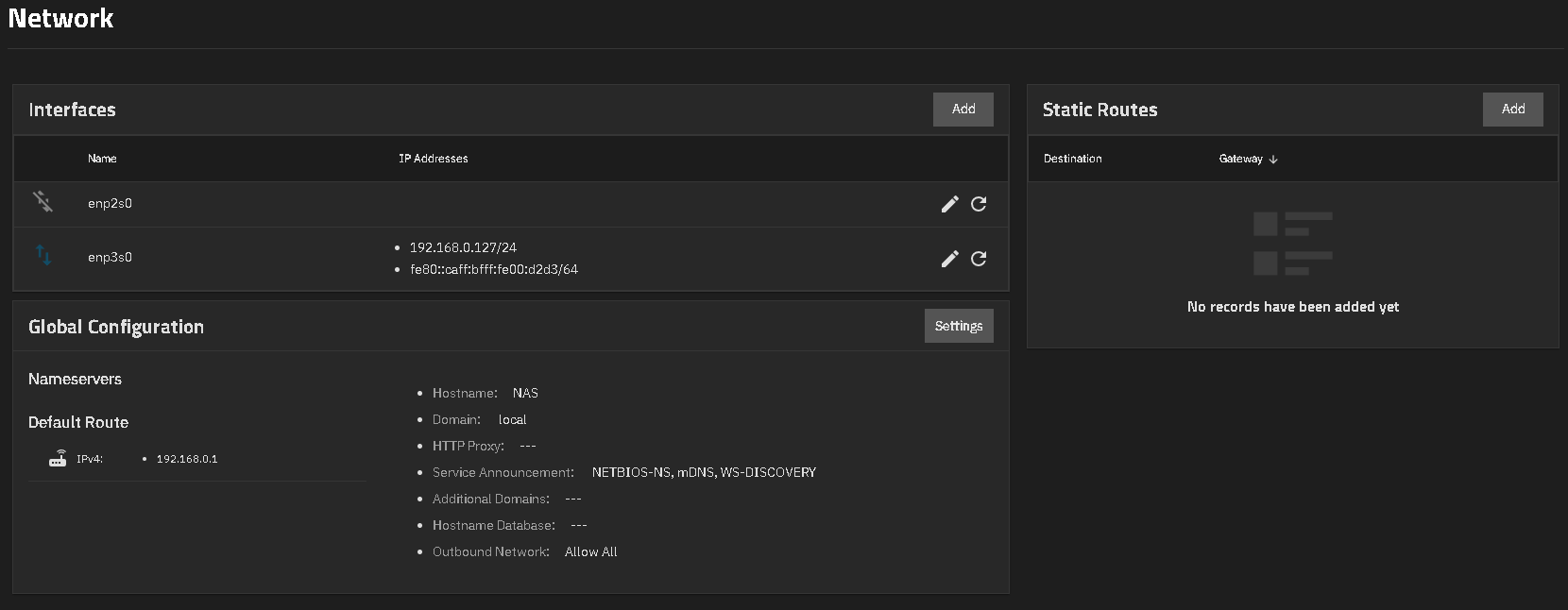I think the 192. ips given by @John-Noah were examples, since those are pretty much stock IPs.
Given that dhcp gave you a 10.77,etc/20, I’m going to assume that your gateway’s IP is 10.77.134.1/20
So first thing first - lets go to Network & check what we have for “Global Configuration”
Do you see 10.77.134.1? If not, let me know what you have there.
For now, we’re going to work on one interface at a time. I’m going to call the interface going to your router as ‘interface 1’ and the one to your laptop as ‘interface 2’ - go ahead & delete anything configured under interface 2 & confirm you’re still able to reach the UI of your NAS.
Next lets find the interface 1 we’re going to modify; it should look something like the following:
…Which sounds like 100% what you were trying to do in step#1 - if it isn’t, let me know. If you’re still having issues, we’re gonna need to know the LAN IP of your gateway & if you have anything else at all between your gateway & your NAS.
If it doesn’t work, make sure nothing else on your router is already using 10.77.134.28 - DHCP can sometimes goof… If something else is already using 10.77.134.28 either force it to something else, or just make the NAS 10.77.134.29 if it isn’t too much of a pain.
Next, assuming you’ve set a static IP & can still reach the NAS successfully on interface 1, we go some option. First question though is: why does it matter if the laptop connects directly to the NAS? If this is a LAN connection for a small business/home setup, I can guarantee you that the router would add like… 2ms of latency? If it is adding more than that, then you got another issue that needs investigating imo.
If you still really want to, instead of a bridge, I’d actually consider setting up interface 2 on a completely different subnet (something I did when my ingest station was directly connected to my NAS), something like: 192.168.0.2/24, then connect the ethernet to the Laptop, edit the laptop to have that connection be something like 192.168.0.3/24
You might wonder: “why have interface 2 on a different subnet?” TrueNAS demands it to be so is the shortest answer.
…This has turned out much longer than expected; if things still ain’t working, then just share us the LAN ip of your gateway, a screenshot of the networking TAB on truenas, and the LAN IP of the laptop & uhh, I guess we’ll do our best.