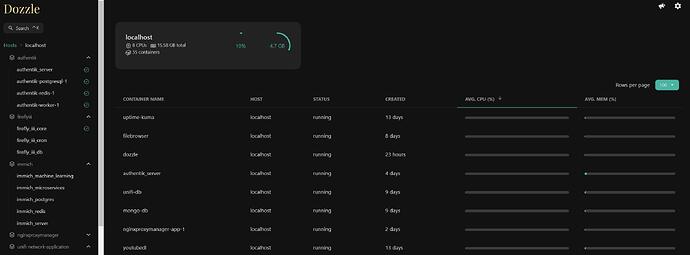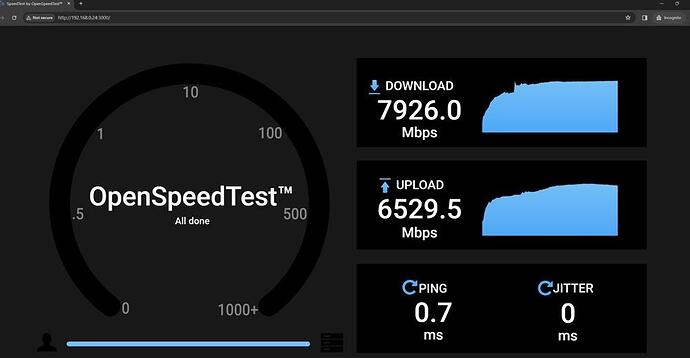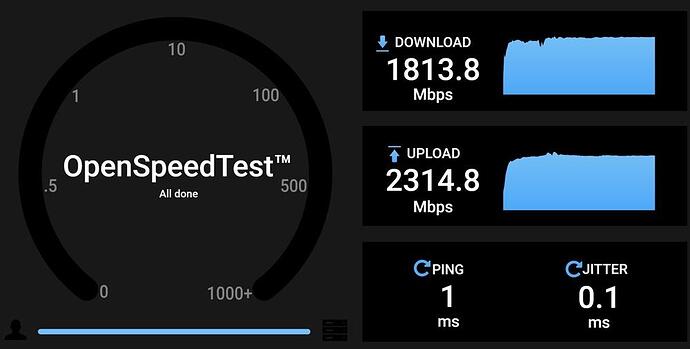finally got jellyseerr to connect to the jellyfin docker container. not sure if this makes the cut for this thread but it’s part of my setup for this build so hope don’t mind ![]()
Deploy the jellyfin docker container.
I linked it to the proxy network i created
so in both jellyfin and jellyseerr they have this inside for the network portion
networks:
- proxy
networks:
proxy:
external: true
Another thing i did was
environment:
- PUID=0
- PGID=0
this uses root as the user. changing it to a non root might work if you have it setup properly for that. But to expedite for a local lan only setup, this was what i used. But for security you don’t want root for your dockers normally, just saying.
Next was in jellyfin > admin dashboard > networking
Tick allow remote connections to this server. Maybe it’s not required but it’s what i have so i just mentioned what my active setting was at when this worked.
nginx proxy manager, this was setup to point my jellyfin service to a domain name of my choice using duckdns. i have working letsencrypt https setup for this url. Maybe just simply using local lan ip would work? but i didn’t test for that. But my setup for this definitely works.
Once you go to the jellyseerr url for initial setup, fill in the credentials. But for the email, PUT a different email. this one caught me off guard. so if it won’t let you proceed beyond this point and you are user username and password are correct, try change the email. In logs it even mention email was the issue.
On the next page, i encountered an issue where i couldn’t sync library to jellyfin. How i solved this was stop jellyserr, delete the jellyseerr folder in docker. Editted the compose to add the root user in environment, redeployed, then it worked now. So this was probably a permission issue if you get stucked then i would suggest delete and redeploy with the correction added in your compose then try again.
So finally i got jellyseerr to work. so thought i’d share how i managed to troubleshoot. *official discord for the app wasn’t helpful so i had to figure it out myself
Basically what this app does is help you queue new content to later add to your jellyfin sort of like a reminder or queue. It can also interact with other automation apps that can download these queued content. I don’t use it for that though you could. I only use it to bookmark content i want to watch later to keep track of new movies or tv series for example.