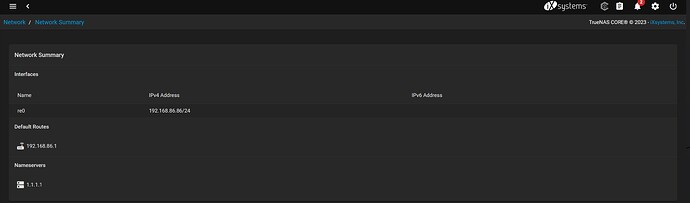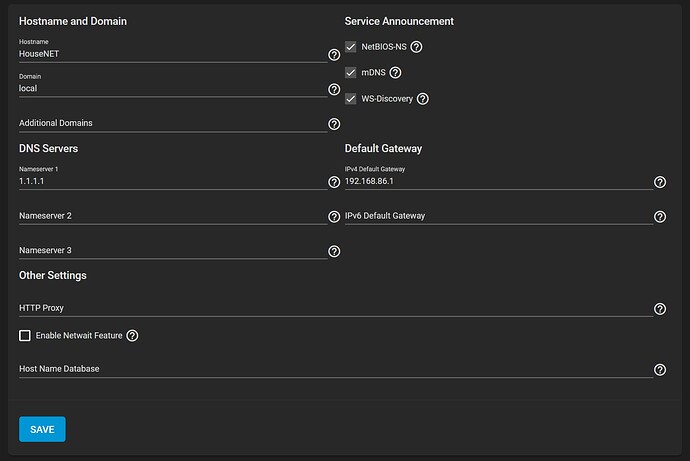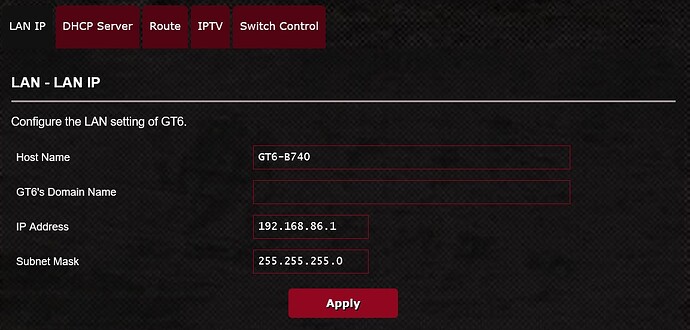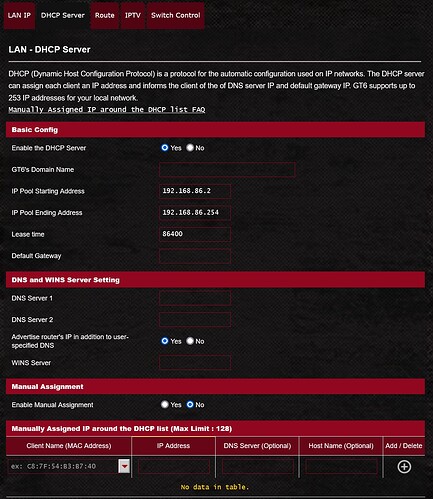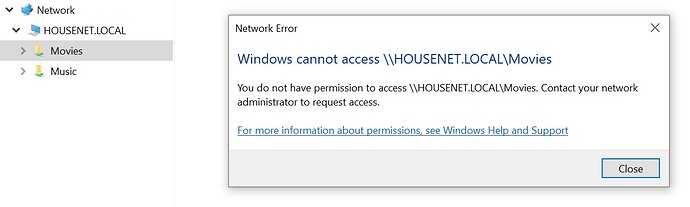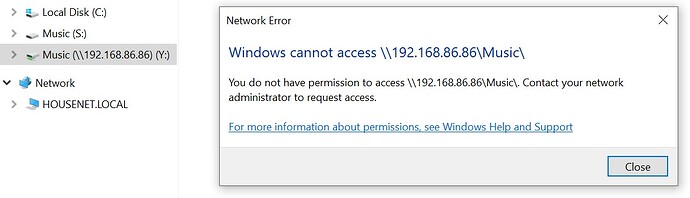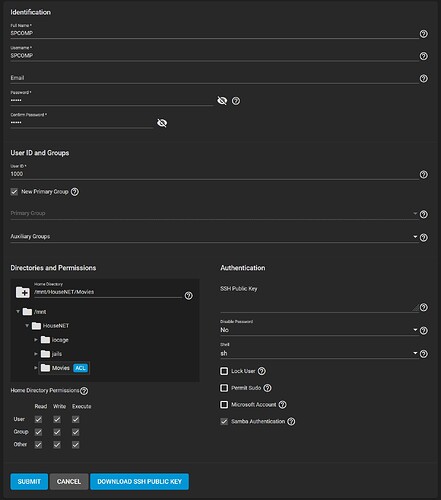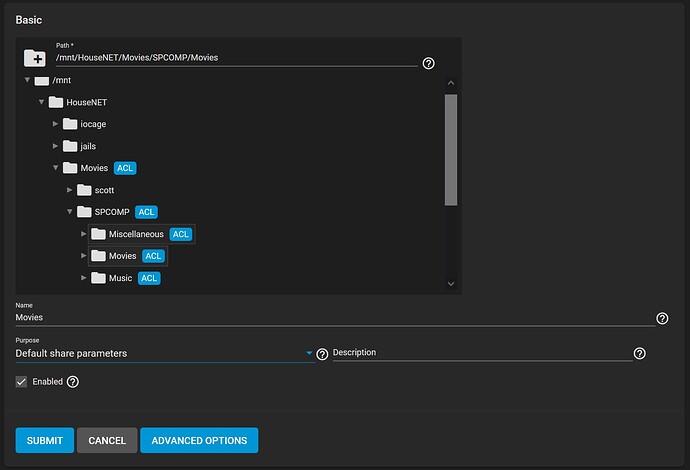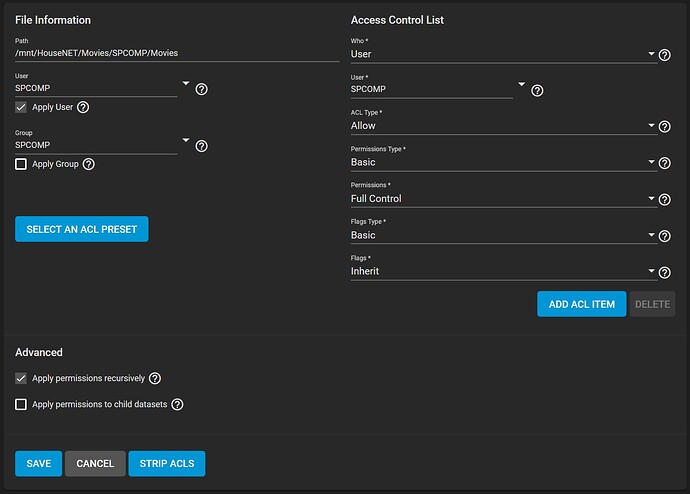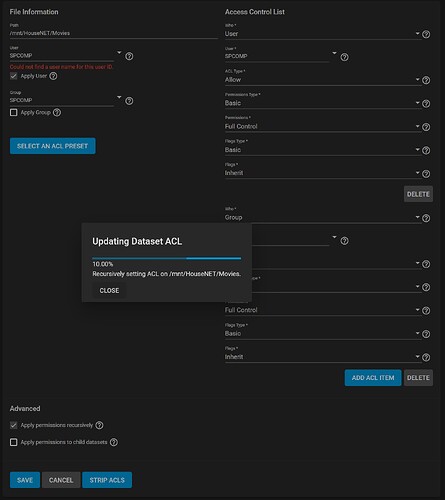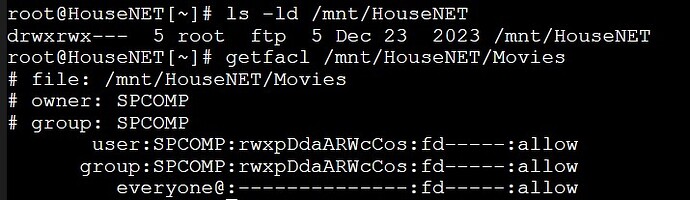Hello, I originally set up TrueNas in 2019 for basic home networking purposes: a bit of data storage and a media server for backed up physical media. Admittedly I did not do a ton of research ahead of time, but for the basic usage, was able to get it working without issue, albeit with some ugly directory names.
About a year ago, my Google WiFi system started acting up too frequently, so I swapped it with an ASUS ROG Rapture GT6. As I had put so much work into organizing my media library, I wanted to change the IP address on the new router instead of changing the network location on the media server (Kodi). I have been using computers for a long time, and have always been bad at not taking snapshots for recovery purposes. Lesson finally learned on this one, and I’m hoping I can get some help to gain access to my NAS again. I am prepared to start anew, however it would still be a devastating loss.
At the same time, a hard drive or two were starting to go bad, and I was getting corrupt data notifications in TrueNAS. I also had originally installed TrueNAS on a USB drive (I know, no good). I replaced the failing hard drives and copied the data without issue, exported my pools, reinstalled TrueNAS on an NVMe drive, and reimported the pools. When I eventually ran a command prompt command, the only corrupt file that came back was an episode of Miami Vice…a loss, but not a huge one.
Before I did all that, like I said, I got the IP changed on the new router, and everything went belly up aftewards. I read countless forum posts, checked the manual multiple times, watched YouTube videos, and just could not get access to the NAS again. I have tried countless iterations of shares, user accounts/groups, default gateways, etc, and have basically landed myself in a stuck position after a year of messing with it on and off. Procrastination set in for the obvious reason of not wanting to face the loss of decades of data and memories, and for the notion of admitting defeat to an issue I more or less created myself and can’t find a solution for on my own. Other life priorities were there but I am ready to tackle this issue once and for all.
I feel like I am missing something very simple and will explain in the following.
System:
- TrueNAS Core 13.0-U6
- Intel Core i3-8100 @ 3.6 GHz
- 32GB DDR4 3200MHz
- 250GB NVMe for installation
- (2) 16TB, (2) 14TB, (2) 8TB HDD in RAID1
The setup never had performance issues and I was always happy with it. As is known, several settings and setup parameters changed during the merge of FreeNAS and TrueNAS (if I remember correctly) so trying to recover the system was not the same as when I originally set it up, a major one being the ACL for shares.
Now, the NAS does show up in Windows Explorer, under the network section it shows up as ‘HOUSENET.LOCAL’, just as it is listed in the TrueNAS GUI dashboard under ‘HostName’. However, when I click on it, all I get is “Windows cannot access \HOUSENET.LOCAL. Check the spelling, otherwise there might be a problem with your network…”
With the multiple attempts of creating user accounts/groups, Kodi would give the same thing: accessing it the way I did previously simply wouldn’t allow me to connect.
A couple things I noticed, one being that setting a password in the Accounts → Users tab, the password does not stick. When I go back into the user page, the ‘Password’ field is blank. Is this normal? Regardless, it must be something before that because trying to access through Windows doesn’t even present an option to enter credentials.
The other is that under Storage → Pools, I can no longer drill down the file directory for where my files were stored. The main name is HouseNET, and under that are iocage, jails, and Movies. Movies being the actual file storage directory, there is no arrow next to it. This was very concerning after getting the system back to a stable state because of the corruption notifications, however I am able to drill down into the subfolders when navigating in shares, so presumably they are still intact. I was always using SMB for the shares.
That is about all I can think to mention for now. I could never really find a definitive answer to what all the network setup variables should be, but have tried numerous configurations to no avail. If there is any other required information, questions, or lashes/criticisms, please don’t hesitate! Hoping to get this corrected or move on in the near future.
Thanks
-Scott