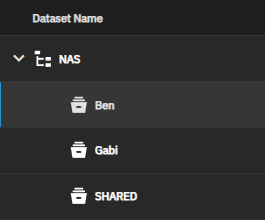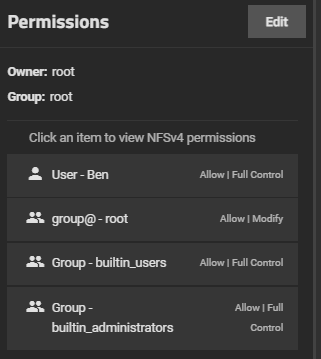I have a single dataset shared via SMB - all hardware and OS details in signature.
Dataset is NAS/User. Folders exist within this dataset.
There is 5 folders wtihin the above dataset. Four of them show fine when viewed as a mapped network drive in Windows. One of the folders doesnt and seems to be hidden for some reason. Even when I have “Show hidden files” enabled, it doesn’t show up (although it does show as a hidden folder on another machine running Windows 10). I have tried to set the folder properties as ‘unhidden’ however that makes no difference.
Can someone help me reestablish permissions / ACL settings so that my user can see all folders equally within the same dataset?
Essentially, I wish to have the whole dataset visible to a single user.
I’d be tempted to re-stamp permissions on the dataset from within the TrueNAS UI.
Could you assist me as to how to do that please?
Sure. Could you share a screenshot of your existing permissions from within the UI to make sure that looks good first?
So this is the dataset:
Im interested in a folder that is hidden in the Child dataset NAS\Ben which has the following permissions:
So personally I’d lose the ‘group@ - root’ as it’s not doing anything for you and are you sure you want Ben to have Full Control? I generally give my users modify at most so they can’t mess around with permissions and break things. Are you also happy to let builtin_users have Full Control as that allows all local users on your TrueNAS access to Ben’s stuff?
To re-stamp you will need to check the box ‘Apply permissions recursively’ and then click ‘Save Access Control List’. Depending on how much data you have in the dataset it may take a little while so just be patient.
Probably best to tell Ben before so he’s not in the middle of things.