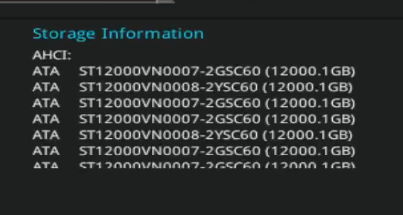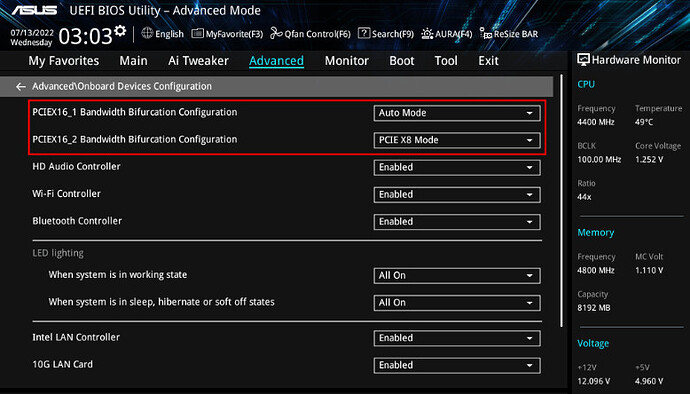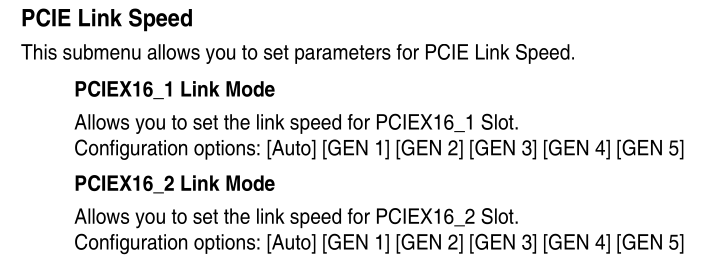I had a working system running Scale 24.10.2.2. It Has an Asus ProArt Creator B650 motherboard and an LSI 9300-16i HBA. There are thirteen 12 TB SATA HDDs connected to the HBA via an internal backplane and SFF-8643 cables. The system was working fine. I updated the motherboard BIOS. After doing that the HBA and disks show up in the BIOS, but do not show up in TrueNAS at all.
The closest post I have found so far is;
but I’m not using a disk shelf or trying to run an HBA over DAC or whatever their config was.
Here is some output for some commands requested in that thread;
lsblk -bo NAME,MODEL,PTTYPE,TYPE,START,SIZE,PARTTYPENAME,PARTUUIDlspcisas2flash -listsas3flash -list
admin@Elephant[~]$ lsblk -bo NAME,MODEL,PTTYPE,TYPE,START,SIZE,PARTTYPENAME,PARTUUID
NAME MODEL PTTYPE TYPE START SIZE PARTTYPENAME PARTUUID
nvme0n1 Samsung SSD gpt disk 250059350016
├─nvme0n1p1 gpt part 4096 1048576 BIOS boot 35d34cbd-3832-4d9e-96cc-8d76d56cfe42
├─nvme0n1p2 gpt part 6144 536870912 EFI System 7989cf6c-0049-454c-a287-575643b2fce5
├─nvme0n1p3 gpt part 34609152 232339447296 Solaris /usr & Apple ZFS 3010fbc4-ceb9-4a3e-a521-1145976514b5
└─nvme0n1p4 gpt part 1054720 17179869184 Linux swap 9a7127da-573a-4105-ba63-c03d06736d9f
admin@Elephant[~]$ lspci
00:00.0 Host bridge: Advanced Micro Devices, Inc. [AMD] Device 14d8
00:00.2 IOMMU: Advanced Micro Devices, Inc. [AMD] Device 14d9
00:01.0 Host bridge: Advanced Micro Devices, Inc. [AMD] Device 14da
00:01.1 PCI bridge: Advanced Micro Devices, Inc. [AMD] Device 14db
00:02.0 Host bridge: Advanced Micro Devices, Inc. [AMD] Device 14da
00:02.1 PCI bridge: Advanced Micro Devices, Inc. [AMD] Device 14db
00:02.2 PCI bridge: Advanced Micro Devices, Inc. [AMD] Device 14db
00:03.0 Host bridge: Advanced Micro Devices, Inc. [AMD] Device 14da
00:04.0 Host bridge: Advanced Micro Devices, Inc. [AMD] Device 14da
00:08.0 Host bridge: Advanced Micro Devices, Inc. [AMD] Device 14da
00:08.1 PCI bridge: Advanced Micro Devices, Inc. [AMD] Device 14dd
00:08.3 PCI bridge: Advanced Micro Devices, Inc. [AMD] Device 14dd
00:14.0 SMBus: Advanced Micro Devices, Inc. [AMD] FCH SMBus Controller (rev 71)
00:14.3 ISA bridge: Advanced Micro Devices, Inc. [AMD] FCH LPC Bridge (rev 51)
00:18.0 Host bridge: Advanced Micro Devices, Inc. [AMD] Device 14e0
00:18.1 Host bridge: Advanced Micro Devices, Inc. [AMD] Device 14e1
00:18.2 Host bridge: Advanced Micro Devices, Inc. [AMD] Device 14e2
00:18.3 Host bridge: Advanced Micro Devices, Inc. [AMD] Device 14e3
00:18.4 Host bridge: Advanced Micro Devices, Inc. [AMD] Device 14e4
00:18.5 Host bridge: Advanced Micro Devices, Inc. [AMD] Device 14e5
00:18.6 Host bridge: Advanced Micro Devices, Inc. [AMD] Device 14e6
00:18.7 Host bridge: Advanced Micro Devices, Inc. [AMD] Device 14e7
06:00.0 PCI bridge: Advanced Micro Devices, Inc. [AMD] 600 Series Chipset PCIe Switch Upstream Port (rev 01)
07:00.0 PCI bridge: Advanced Micro Devices, Inc. [AMD] 600 Series Chipset PCIe Switch Downstream Port (rev 01)
07:08.0 PCI bridge: Advanced Micro Devices, Inc. [AMD] 600 Series Chipset PCIe Switch Downstream Port (rev 01)
07:09.0 PCI bridge: Advanced Micro Devices, Inc. [AMD] 600 Series Chipset PCIe Switch Downstream Port (rev 01)
07:0a.0 PCI bridge: Advanced Micro Devices, Inc. [AMD] 600 Series Chipset PCIe Switch Downstream Port (rev 01)
07:0b.0 PCI bridge: Advanced Micro Devices, Inc. [AMD] 600 Series Chipset PCIe Switch Downstream Port (rev 01)
07:0c.0 PCI bridge: Advanced Micro Devices, Inc. [AMD] 600 Series Chipset PCIe Switch Downstream Port (rev 01)
07:0d.0 PCI bridge: Advanced Micro Devices, Inc. [AMD] 600 Series Chipset PCIe Switch Downstream Port (rev 01)
08:00.0 Ethernet controller: Intel Corporation 82599 10 Gigabit Network Connection (rev 01)
0a:00.0 Ethernet controller: Realtek Semiconductor Co., Ltd. RTL8111/8168/8411 PCI Express Gigabit Ethernet Controller (rev 15)
0b:00.0 Ethernet controller: Realtek Semiconductor Co., Ltd. RTL8125 2.5GbE Controller (rev 05)
0d:00.0 USB controller: Advanced Micro Devices, Inc. [AMD] 600 Series Chipset USB 3.2 Controller (rev 01)
0e:00.0 SATA controller: Advanced Micro Devices, Inc. [AMD] 600 Series Chipset SATA Controller (rev 01)
0f:00.0 Non-Volatile memory controller: Samsung Electronics Co Ltd NVMe SSD Controller SM961/PM961/SM963
10:00.0 VGA compatible controller: Advanced Micro Devices, Inc. [AMD/ATI] Raphael (rev c4)
10:00.1 Audio device: Advanced Micro Devices, Inc. [AMD/ATI] Rembrandt Radeon High Definition Audio Controller
10:00.2 Encryption controller: Advanced Micro Devices, Inc. [AMD] VanGogh PSP/CCP
10:00.3 USB controller: Advanced Micro Devices, Inc. [AMD] Device 15b6
10:00.4 USB controller: Advanced Micro Devices, Inc. [AMD] Device 15b7
10:00.6 Audio device: Advanced Micro Devices, Inc. [AMD] Family 17h/19h HD Audio Controller
11:00.0 USB controller: Advanced Micro Devices, Inc. [AMD] Device 15b8
admin@Elephant[~]$ sudo sas2flash -list
[sudo] password for admin:
LSI Corporation SAS2 Flash Utility
Version 20.00.00.00 (2014.09.18)
Copyright (c) 2008-2014 LSI Corporation. All rights reserved
No LSI SAS adapters found! Limited Command Set Available!
ERROR: Command Not allowed without an adapter!
ERROR: Couldn't Create Command -list
Exiting Program.
admin@Elephant[~]$ sudo sas3flash -list
Avago Technologies SAS3 Flash Utility
Version 16.00.00.00 (2017.05.02)
Copyright 2008-2017 Avago Technologies. All rights reserved.
No Avago SAS adapters found! Limited Command Set Available!
ERROR: Command Not allowed without an adapter!
ERROR: Couldn't Create Command -list
Exiting Program.
From the BIOS:
Thoughts?