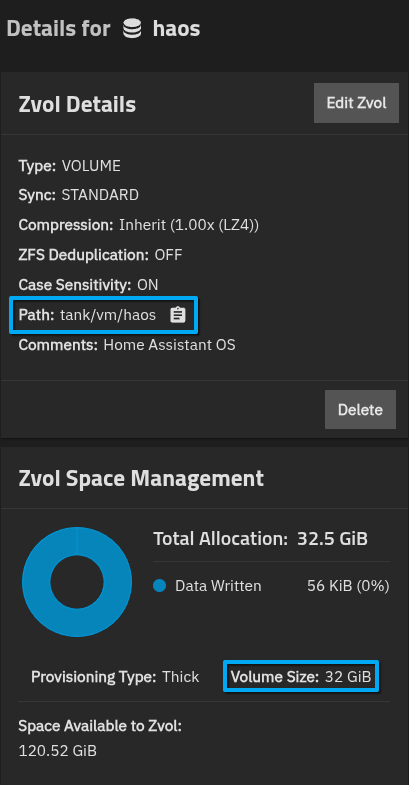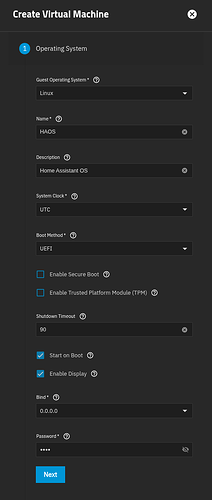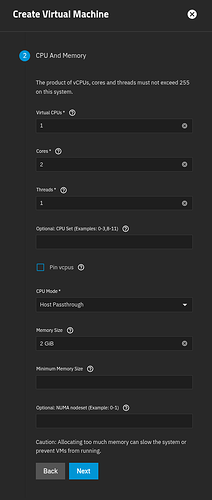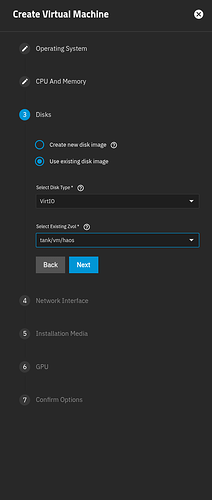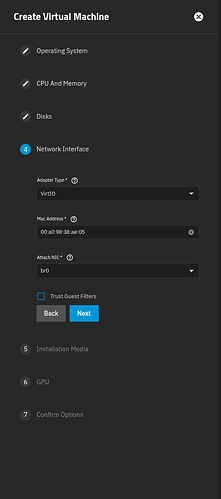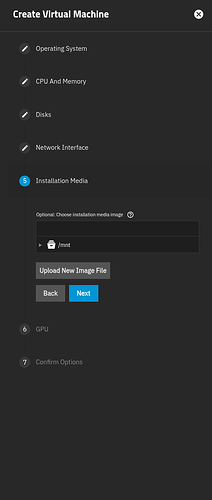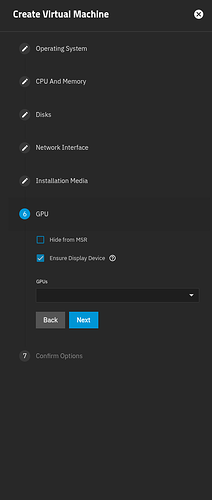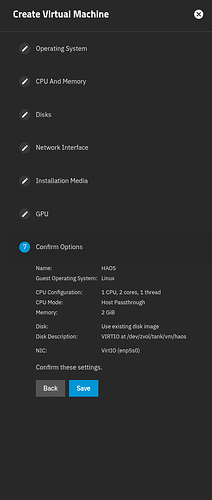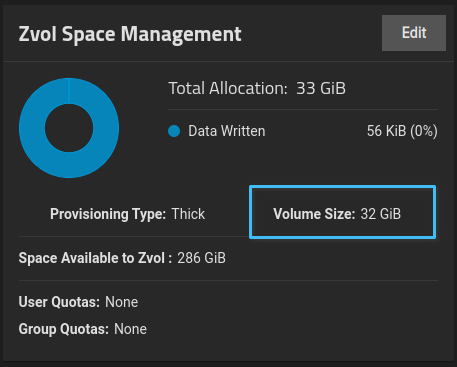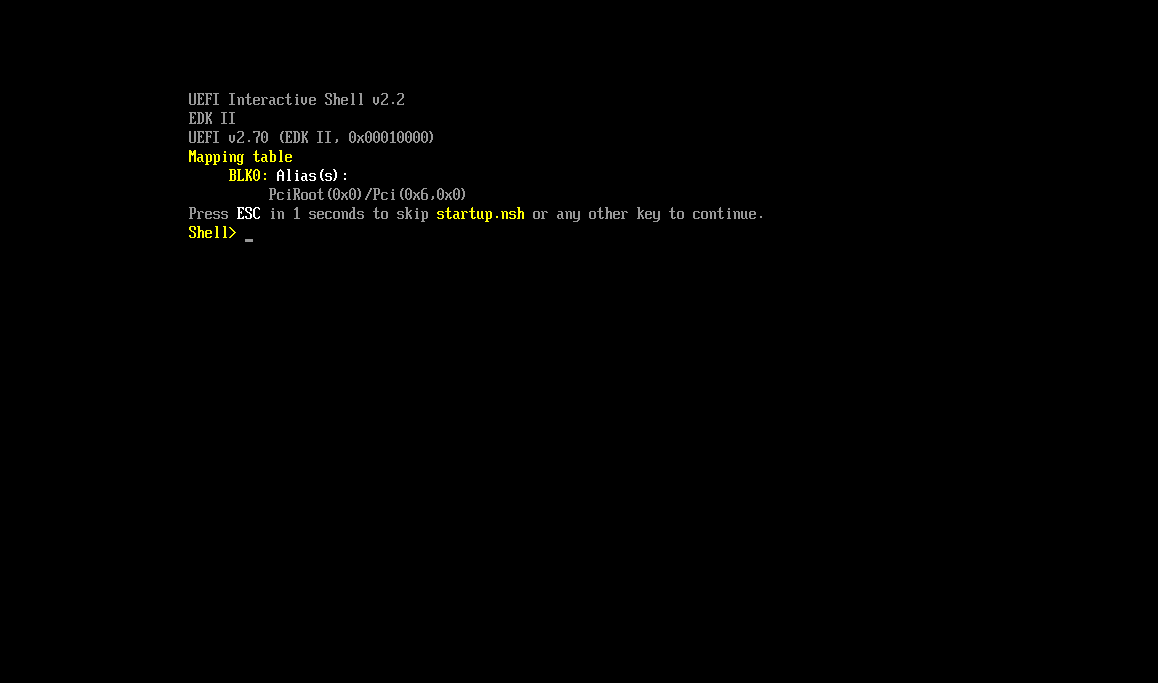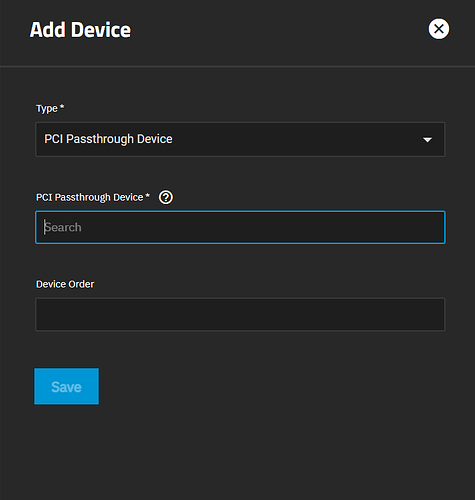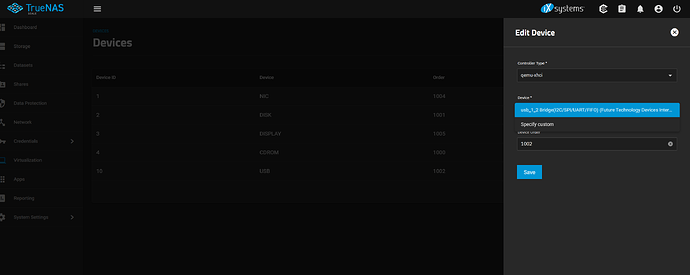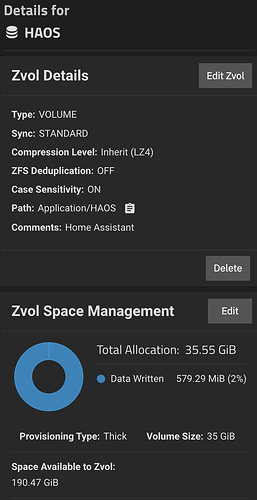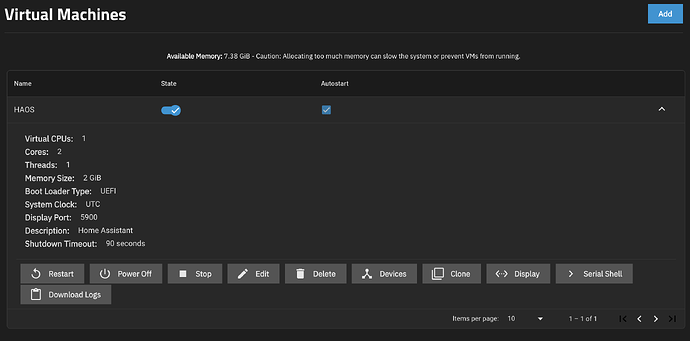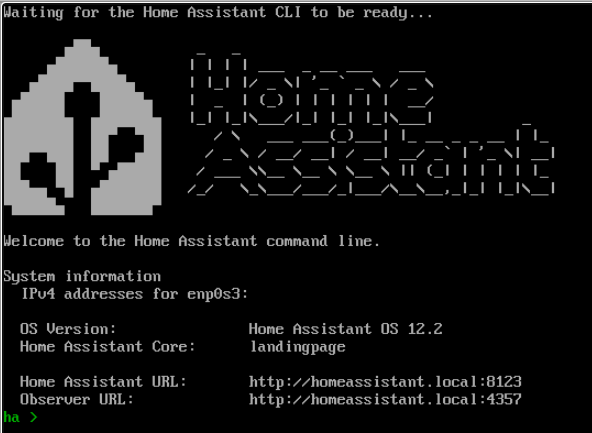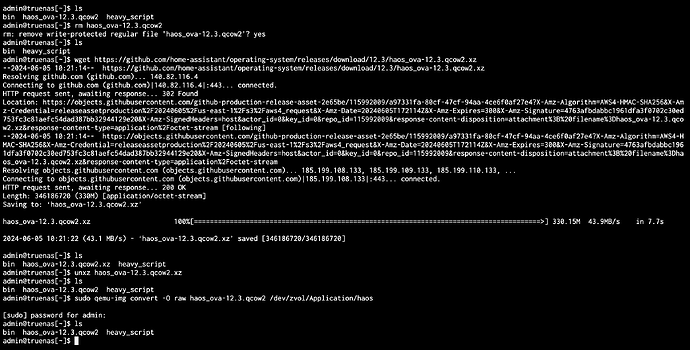Install Home Assistant OS
Begin in the TrueNAS UI by selecting Datasets from the left-hand menu. Next, choose a location within your datasets where you want to place your VM (Virtual Machine). Click Add Zvol to create a new Zvol at least 32 GiB in size.
Show Create Zvol
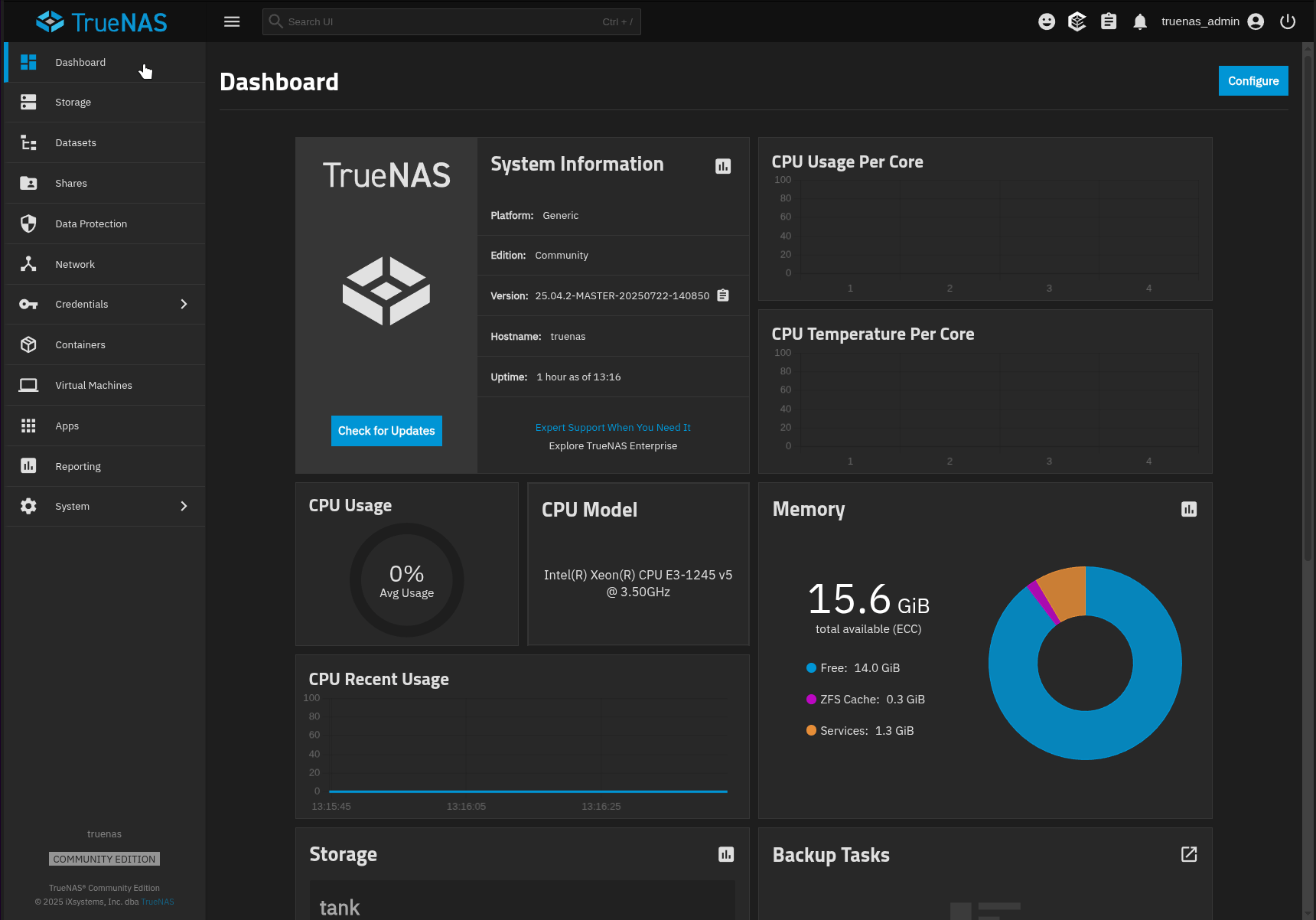
Next, check the Zvol Details to take note of the Path. Please also confirm that the Volume Size was set correctly, and is at least 32 GiB in size.
Then, using the TrueNAS shell, run these commands to (1) download, (2) extract, and (3) write the HAOS image for KVM to the Zvol you created. In the 3rd command, replace tank/vm/haos with the path to your Zvol. Notice the full path should begin with /dev/zvol/ - If you are using the shell as the root user, you should omit sudo from the command.
wget https://github.com/home-assistant/operating-system/releases/download/16.3/haos_ova-16.3.qcow2.xz
unxz -v haos_ova-16.3.qcow2.xz
sudo qemu-img convert -p -O raw haos_ova-16.3.qcow2 /dev/zvol/tank/vm/haos
Create the Virtual Machine
In the TrueNAS UI, select Virtual Machines from the left-hand menu, then click the Add button to begin the Virtual Machine Creation Wizard.
Show Create Virtual Machine
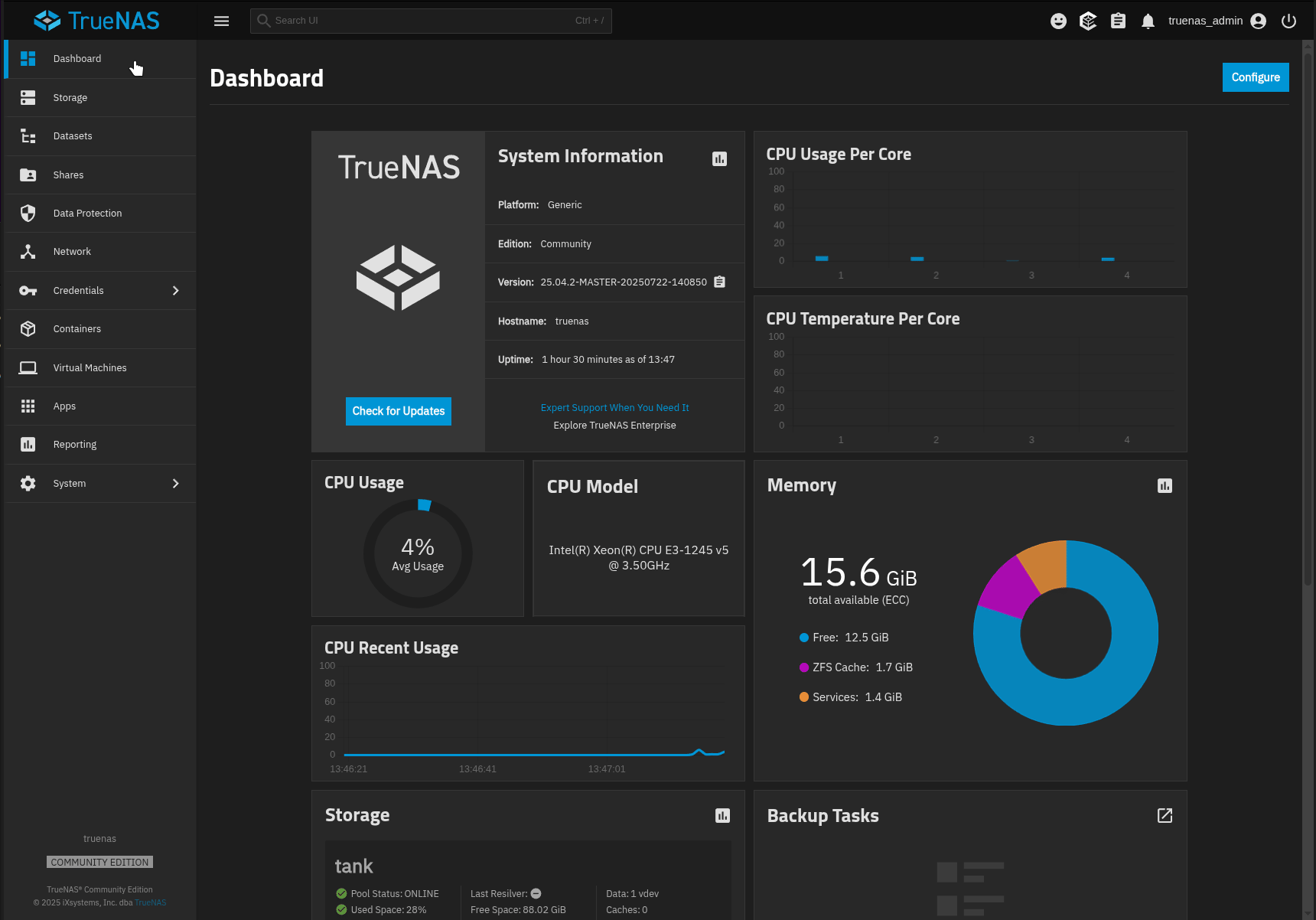
1 - Operating System - Set the guest operating system to Linux and give your VM a name. Ensure UEFI is the selected boot method. You should also set a password for the Spice display. Optionally, add a description and change the system clock to UTC.
2 - CPU and Memory - Assign one virtual CPU with at least two cores. Change the CPU mode to host passthrough, and set the memory size to a minimum of 2 GiB.
3 - Disks - Click use existing disk image and set the disk type to VirtIO. Select the Zvol on which you installed HAOS.
4 - Network Interface - Set the adapter type to VirtIO. Select a network device to associate with the VM. You should choose a bridge if you want the VM to communicate with TrueNAS. If you are not using a bridge, enable Trust Guest Filters to allow Home Assistant’s discovery to work.
5 - Installation Media - Nothing is needed here.
6 - GPU - Defaults should be fine.
7 - Confirm Options - Click Save.
Please see the 2nd post for troubleshooting common issues