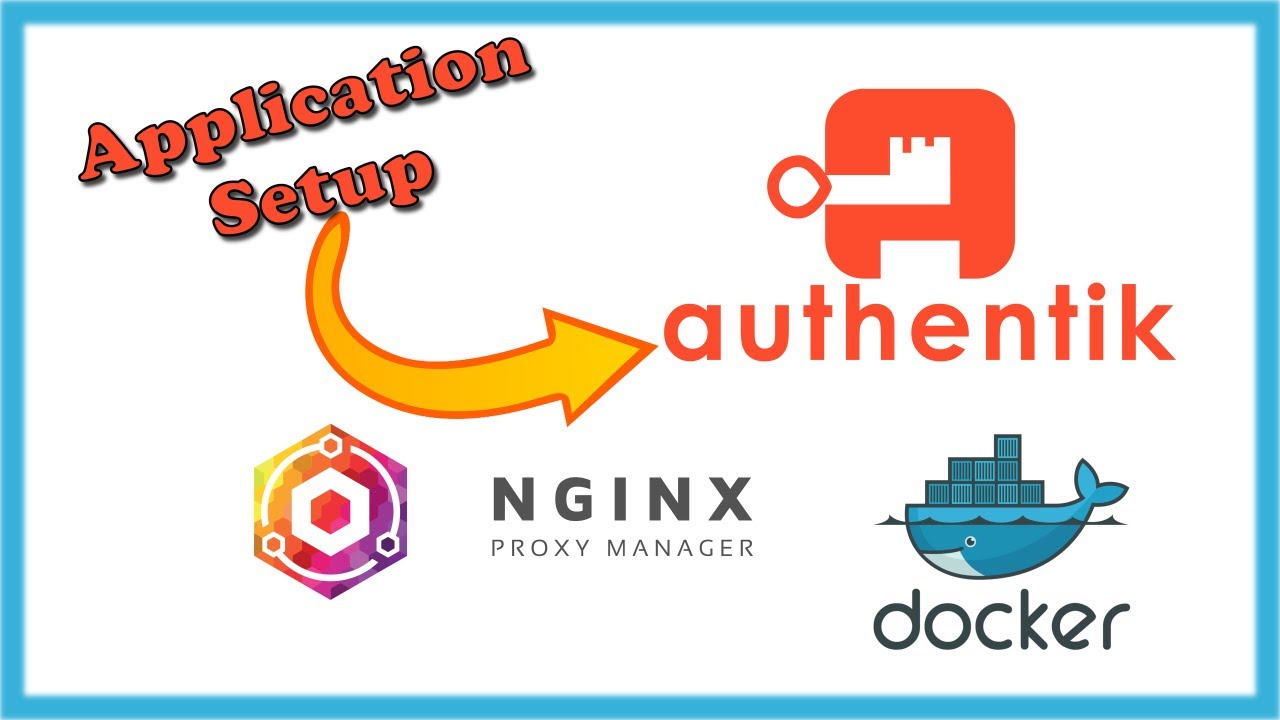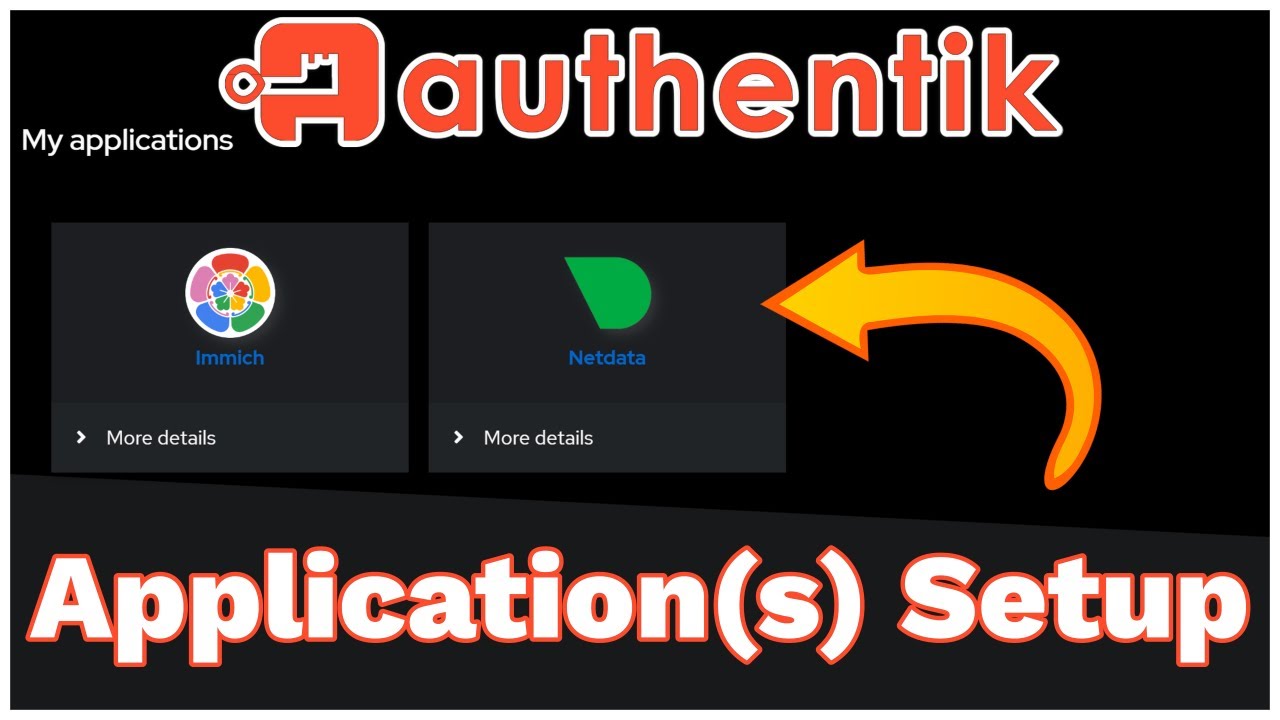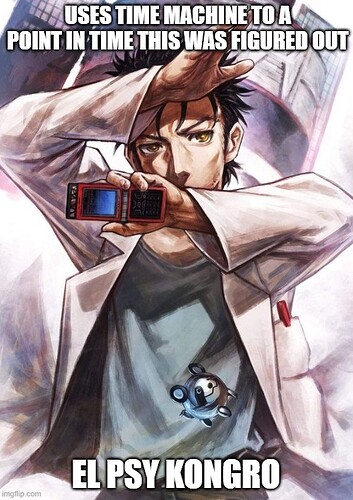just going through my settings for authentik and nginx proxy manager
I setup the nginx proxy manager using wolf’s guide to get a local domain url working for a local only homelab
the result, is https://dashy.mydomain.duckdns.org
this works.
next, is to setup authentik.
in authentik i followed cooptonians guides
so based on the guide,
in nginx proxy manager they said
if your dockers are on same machine, you can simply put the dockername then port e.g. dashy:9000
but when i tried that it didn’t work.
so what i did was
scheme: http
forward host name/ip: 192.168.0.24
port: 4000
ssl: select your letsencrypt cert (created using wolfgangs guide)
force ssl: enabled
https2: enabled
now when you go to say http or https://dashy.yourdomain.duckdns.org it works.
Then in authentik, you follow cooptonian’s guide,
outpost line 3, he edits the authentik host to http://auth… .com
Here he explained you either enter the hostname you entered in nginx proxy manager host earlier or use your dns url.
there is a green checkmark to see if that is valid or not in authentik.
then next in authentik you create the provider. for nginx proxy manager we use forward auth single application
then we add the external host e.g. https://dashy.yourdomain.duckdns.org
then create the application e.g. dashy. this application will then be using the provider we setup earlier. and you should also notice the outpost will have the dashy app list in providers.
this is all confirmation you have done the correct steps. keep in mind authentik now has a wizard that goes through all these things in a next > next. The main point is simply you get all these settings correct.
at this point click the name of the provider we created, then select the nginx proxy manager in the tab for it,
copy that code.
now go back to nginx proxy manager, edit proxy host > advanced, paste the code.
then browse down to proxy pass in that code and edit it to
https://auth… .com
basically it’s what you entered earlier in authentik.
so i did all that but my authentik didn’t work for the url which didn’t load. why? ![]()
note: forgot to mention. In Authentik another thing you also had to check is whether docker integration is active or not
go to authentik > system > outpost integration
name: Local Docker Integration
local: tick to enable
docker url: /var/run/docker.sockafter you update/add, check the state. it should be a green tick sign. If it’s wait a bit then click it, it will update.
PS: this setup i am using uses the free domain duckdns.org also it’s setup in dns only mode. meaning it’s only usage is for local lan only. In addition it’s setup to be able to gets a valid lets encrypt cert to work even on the local lan homelabs.
So no, i’m not exposing my nas online, so entering the url online from remote location won’t work, since it’s only for local environment.
There other guides for making it an internet accessible url if you want that (i would suggest using vpn or cloudflare tunnels or something for added protection for that setup),
but this post isn’t for that setup fyi.
Next, the authentik is adding a layer of security to the docker apps which will be accessed through the urls added to nginx proxy manager.
that was the plan