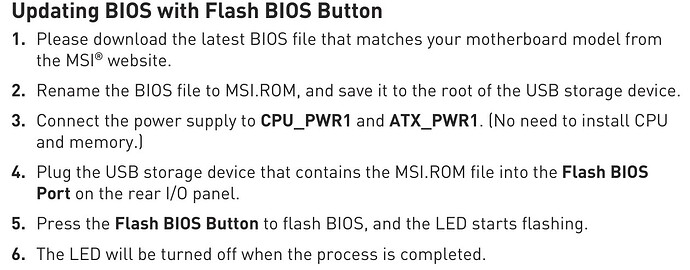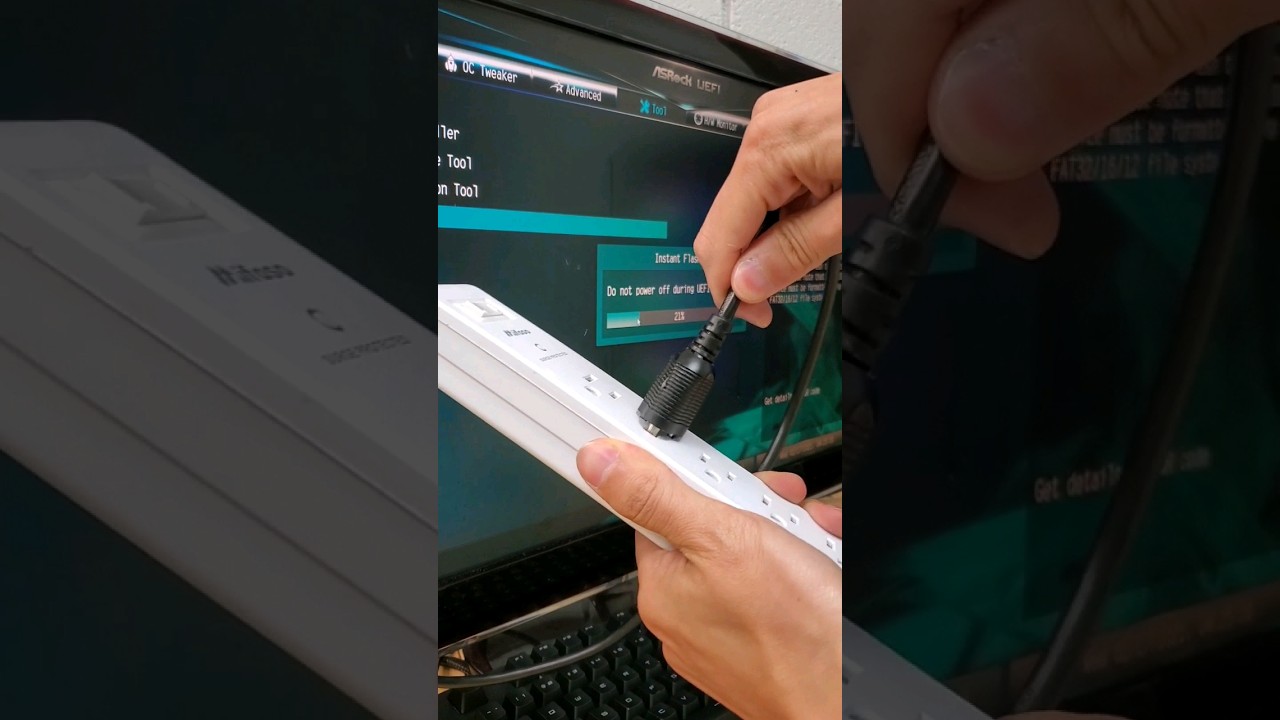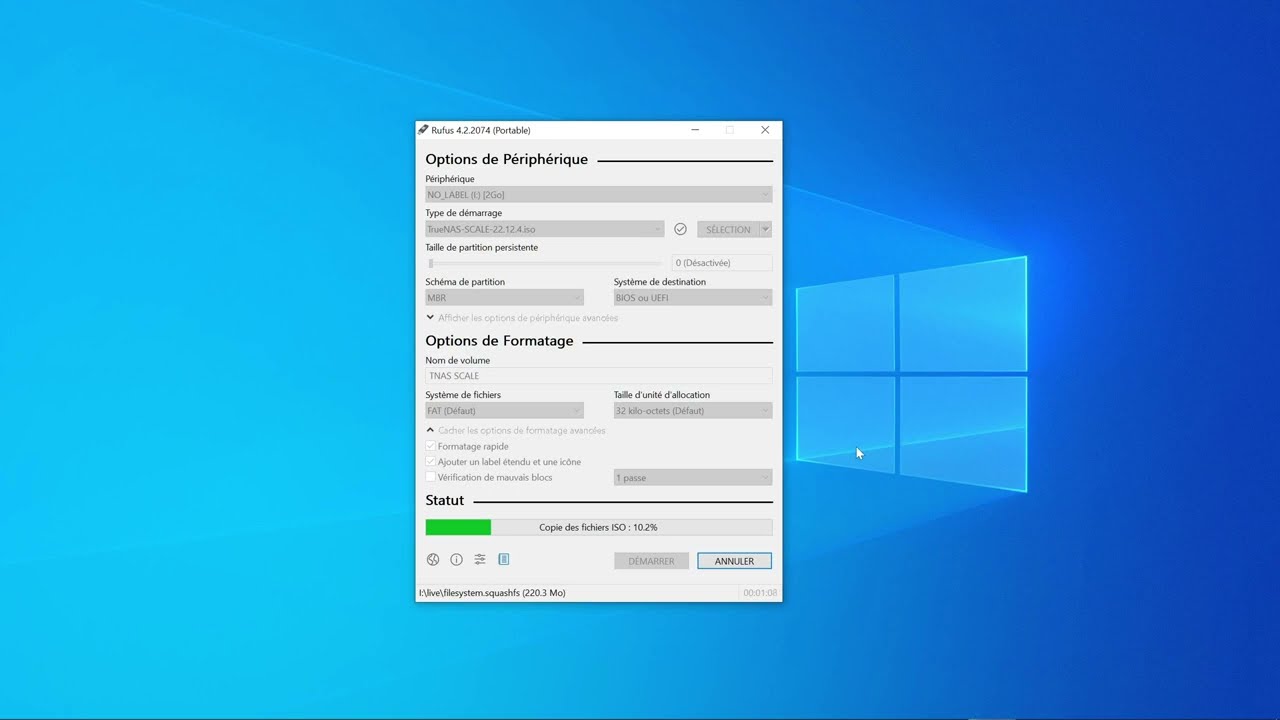understood ty.
but beside the cpu pwr1 and atx pwr1, the rest of the psu cables are all plugged in. does that matter?
got the usb drive. tested it, looks original (It came in the original box and from the legit seller).
guess i should yolo try it ? 
https://www.msi.com/Motherboard/MAG-B650-TOMAHAWK-WIFI/support#bios
the normal way is this (then you can see whats going on)
the way im trying it (flash back method)
*update
ok i see the deal here
download the bios. extract folder, put onto usb root. rename to MSI.ROM
When renaming, make sure you are able to rename the file extension at the end as well (you might not realize the mistake), if not it wont work.
note: renaming only applies if you plan to use the button flash back bios update method. If you do the first video method via the bios UEFI, you don’t need to do that
insert usb drive into mobo, do as manual suggested etc. plug in power cable, turn on power if not on already.
NO NEED to press power button for the case. Not needed. As such i’m not too worried about lack of cpu or that my other cables are connected since i am not going to power on the case.
press the flashback button. it flashes color.
supposedly your usb led will constantly flash. But my usb does not have a activity led. So i can’t tell whether it’s working or not.
But if you did and there is no blinking, means something is wrong and it didn’t work.
But if it was blinking with activity, means it worked, and u have to wait till it stops blinking.
Seeing as i already pressed, im just gonna be extra cautious and just wait it out. I set a 30 minute timer count down on my samsung Galaxy Ultra smart watch. So letting that count down before i remove use drive and turn off the power.
And when cpu cooler arrives, and is installed, i can checked then whether it booted up, and if its using the bios i presumably flash back to.
*cross fingers 
*update
the youtube said press hold 2-3 seconds. But i may have just press and let go. though i did see some white light flash for the button, not sure if that counts, because it did that for a short while then was no longer blinking again.
So after 30minutes ill try a 3 second press just to be sure.
for future reference, look for a usb stick with a led light for activity. thought this did, but it doesn’t (but its cheap, original, works, so not complaining overly too much) 
times like this you wish you had a rgb mobo. this has no lighting whatsoever so cant tell whats going on. all i saw was a white led at the flash back bios button, but it went away after 2-3minutes 
and for those wondering why the heck am i being so paranoid about bios update, refer to this 
![]()
![]()
![]()
![]()
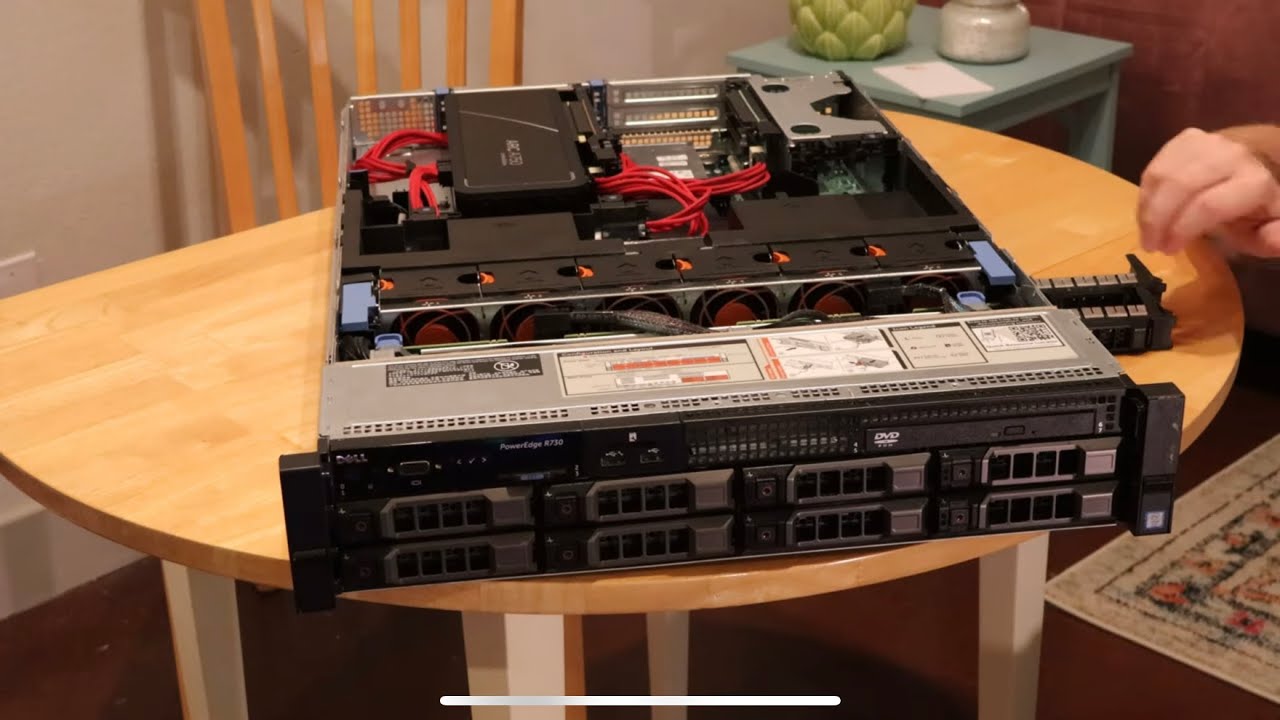
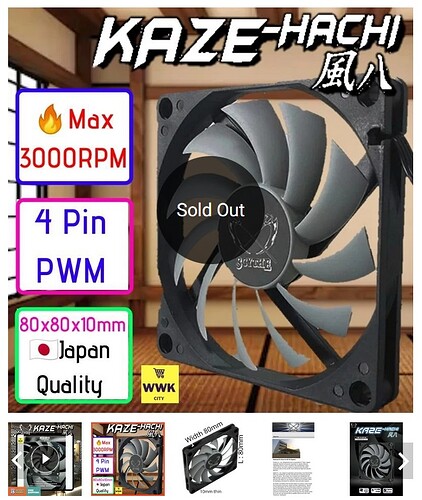




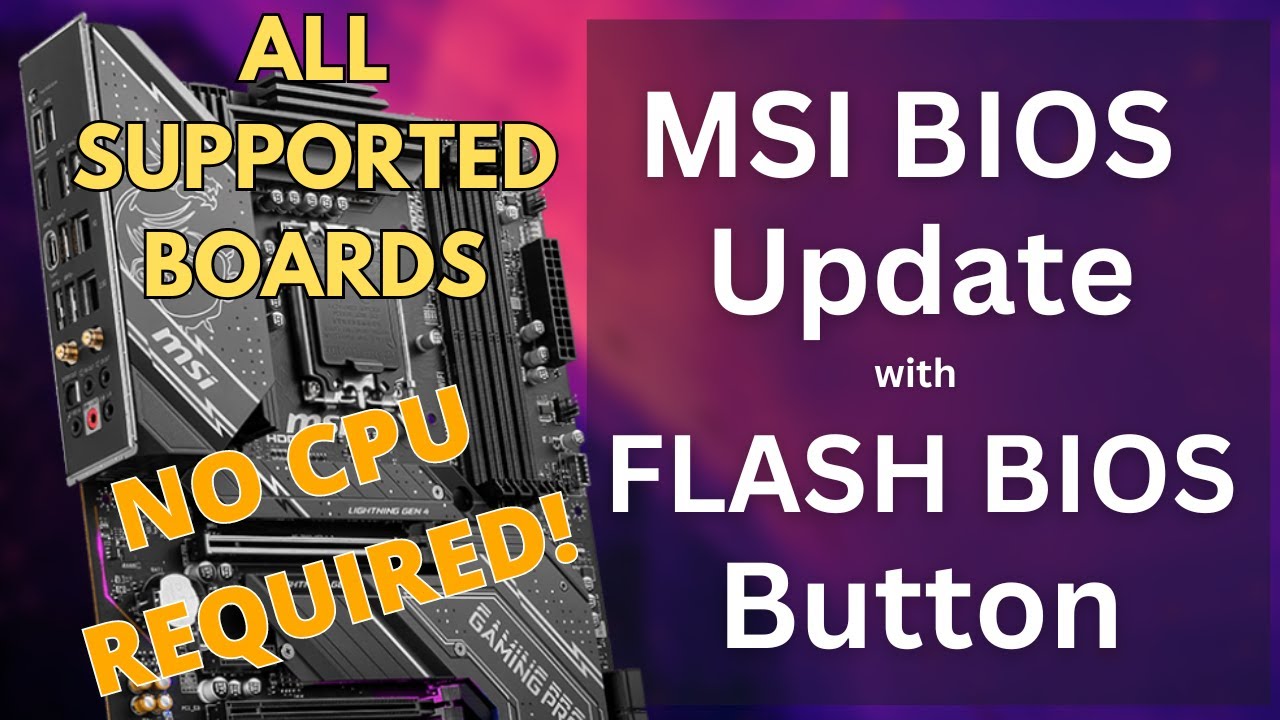
![8 Dumb upgrades for our aging Rackstation Synology [Lower noise and powerdraw]](https://forums.truenas.com/uploads/default/original/2X/8/84b6bbe0b9766c8dd9f464b20be83244203e6ae6.jpeg)