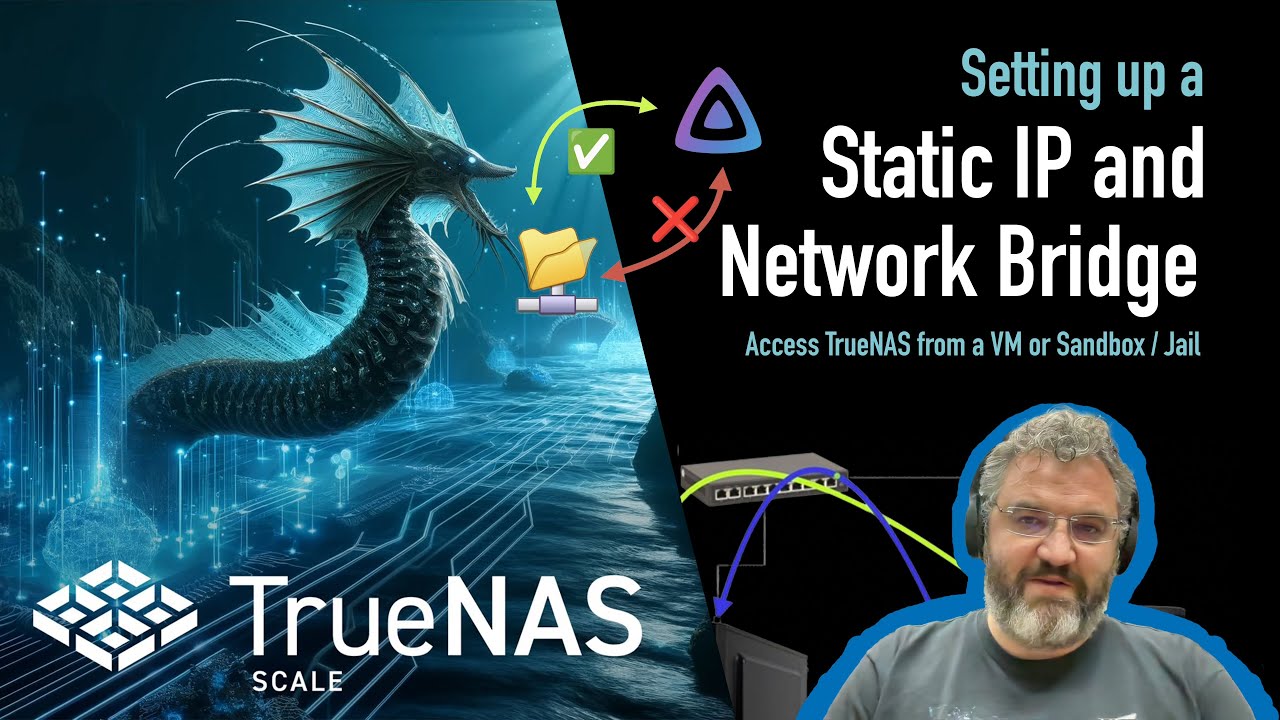I am running TrueNAS Community Edition. I have several SMB shares that are working fine across the network. However, I installed an Windows 11 Pro VM and it cannot access the SMB shares. When I enter the TrueNAS IP address it says “not accessible”. To reiterate, the shares are visible and work fine across the network. I think there is an issue with he VM networking on TrueNAS.
Did you configure a bridge so that your vm can access the host? By default and without a bridge the vm is isolated from the host.
See stux’s video for a guide
In addition to the excellent video guide @LarsR linked to, here’s the official Docs related to this, for your reference:
Take note! This assumes you are running 25.04.#. If your’e not then you need to find the applicable documentation for your version.
Hello, and thank you. Yes I have a bridge configured and being used by the VM. One question I am not sure about. I have three aliases in the Bridge config. One for TrueNAS, one for Emby, and one for the VM. I am wondering, do I need all three of these or not?
I’m not sure myself since i don’t use the buildin apps system and the ip mapping. But on my bridge (and i never had problems with it) i only set up the truenas ip.
You shouldn’t have to set the ip of the vm on the bridge.
I’ve had similar issues with SMB shares on Windows VMs. What helped was checking that the VM and TrueNAS were on the same network segment and that SMB1 was disabled in Windows. Also, setting the minimum SMB protocol to SMB2 in TrueNAS resolved handshake failures. Don’t forget to create matching user credentials on both sides—authentication mismatches cause silent denials.
Windows usually isn’t very silent about bad passwords.